So you want to share the fruits of your technical labor with a presentation? Perhaps, you’re an engineer, a maker, a coder, or a designer, and you’re looking to discuss a research study, explain a process, or demonstrate a product.
Regardless of the agenda, speaking to a group can be intimidating. However, there are steps you can take to deliver an effective technical presentation that gets your point across and appeals to the audience.
Whether you’re presenting in person or via web conferencing software, the following tips and best practices will help you be prepared, feel more confident, and set up the tools you need to conduct your presentation without any issues.
Know your subject matter
A great presentation isn’t about reading a bunch of slides – your attendees are capable of reading much faster on their own.
If you are going to pack your slides with dozens of details and bullet points, you might as well ditch the slides and write an article instead. It’s difficult for the audience to listen to a presenter and read a lot of information at the same time.
Your job as a presenter is to be the expert that your attendees expect you to be. Keep your slides simple and minimal. In fact, 91% of people say that well-designed slides help boost their confidence when giving a presentation.
Remember that your slides are not the star of the show, you are. Help your audience understand and make sense of what they are reading in your slides. To do this, make sure you are using a suitable structure for your presentation.
You can do these things only when you’re well-versed in what you’re presenting. The slides are supposed to be your outline, or simply a table of contents to remind you what to cover during the presentation.
Know your audience
Knowing your audience is crucial for any presentation, but it’s even more important for a technical one. If your audience is as experienced and comfortable with the topic of your presentation as you are, then you don’t want to dumb it down to the extent that it bores them.
On the other hand, you don’t want to give a complex presentation to an audience with no clue of what you’re talking about.
There may also be times when your attendees are people with different levels of technical skill, experience, and interests. Then your job is to make sure that the content of your presentation is relevant and doesn’t alienate any of those segments.
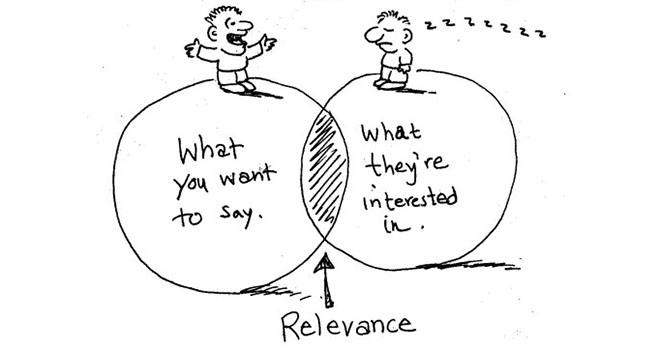
Image Source: Digital Clarity Group
To understand how technical you need to be, consider what your audience might already know and how much is required for them to understand to meet your goal.
If your objective is to acquire funding, for instance, your audience will be more interested in financial benefits than the technical details of your product. The idea is to meet the needs of your audience, not to fuel your passion for engineering.
Configure your IDE
Since you’re delivering a technical presentation, there may be instances where you’ll want to walk your audience through your development environment, code scripts, software demos, or other technical components.
However, you may have adjusted how things look on the screen according to what’s the most convenient for your usual workflow. And what’s good for working in your day-to-day routine may not render well as you go full screen in presentation mode.
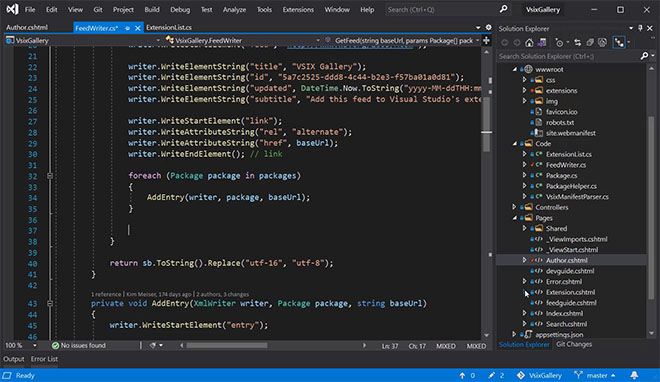
If the attendees can’t decipher what’s on the screen, they’ll get confused and will find it hard to focus on your talk. So it’s important that you customize whatever you’re going to show in your presentation such that it’s easily readable and viewable.
There are several steps you can take to make this happen. First of all, don’t use dark backgrounds. Light-colored backgrounds are easy on the eyes. Second, adjust your font styles and sizes to make sure they’re big enough.
And finally, learn to zoom in on specific areas as required, depending on whether you’re using a Windows PC or a Mac system.
Practice Presentation Skills
Improve your public speaking and presentation skills by practicing them in realistic environments, with automated feedback on performance.Learn More
Minimize distractions
Nothing is more annoying than to keep getting disruptive notifications or popups from in the middle of your presentation. These can be from your operating system (Windows or Mac), or apps such as Slack, Email, Twitter, and more.
At times, these notifications can be personal, embarrassing, or contain confidential information that you don’t want your audience to see.
Therefore, it’s best to make sure in advance that there are no unpleasant surprises. Before you get up to give your presentation, turning off your notifications can go a long way.
This will also reduce the number of processes running on your machine and free up available resources. As a result, the resource-intensive programs that are part of your presentation will run a lot smoother. Here’s how to turn off notifications for Windows, Google Chrome, and Mac.
Get the right equipment
If you want to be a master presenter, you should have the proper tools for the job. The basics include a desktop or laptop machine with good configuration, a big display screen, presentation software (usually MS Powerpoint or Keynote), and a clicker/pointer device.
A clicking device, like the Logitech Wireless Presenter, can help you switch slides from wherever you are in the room, point to a specific part of a slide, and add an overall professional touch to your presentation.
In addition, you should have any cables (HDMI, VGA, USD, etc) and adapters required to connect the devices you are going to use for the presentation.

Conrad Delock USB 3.0 Network adapter
If you have no idea about what will be available at your presentation venue, then carry one piece of each of the commonly used cables and adapters. You’ll thank us later.
Rehearse in advance
Practice your slides and your demo multiple times before the presentation, even if you have presented the exact same thing in the past. Do not make any assumptions about your actual presentation environment based on your practice environment.
Technologies and situations change, and you may find things that catch you off guard. Run through everything at least once the night before just to be sure.
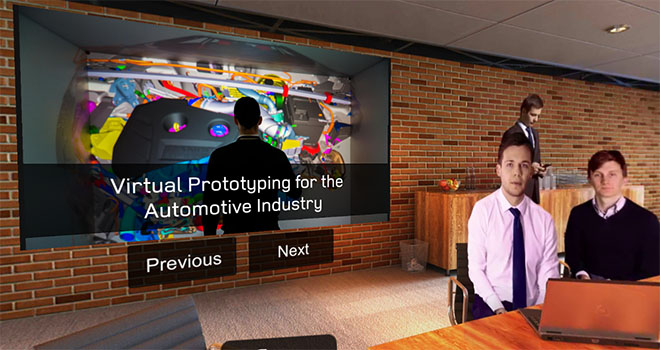
Practice your presentations with interactive exercises.
Even better if you can record yourself during these rehearsal presentations and watch the recordings later to find areas of improvement.
Also, if you’re relying on downloading or doing something in front of the audience that may require a high-speed internet connection, don’t assume you’ll have access to such a network during your presentation. Download and install whatever you need ahead of time.
Finally, enjoy the experience
You’re giving a technical presentation, but that doesn’t mean it has to be boring, or that you have to be serious all the time as you talk.
It’s okay to have fun, crack some jokes, tell a story, ask a rhetorical question or invite participation from the audience when presenting. In fact, a study showed that presentations that don’t let the audience participate see a drop of 14% in engagement.
Don’t worry too much about things going wrong. See every presentation as a dialogue with your attendees and an opportunity to learn and be a better presenter. If you are enjoying yourself, so will your audience.
Practice Presentation Skills
Improve your public speaking and presentation skills by practicing them in realistic environments, with automated feedback on performance. Learn More




